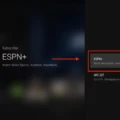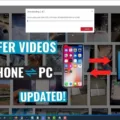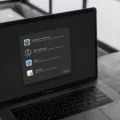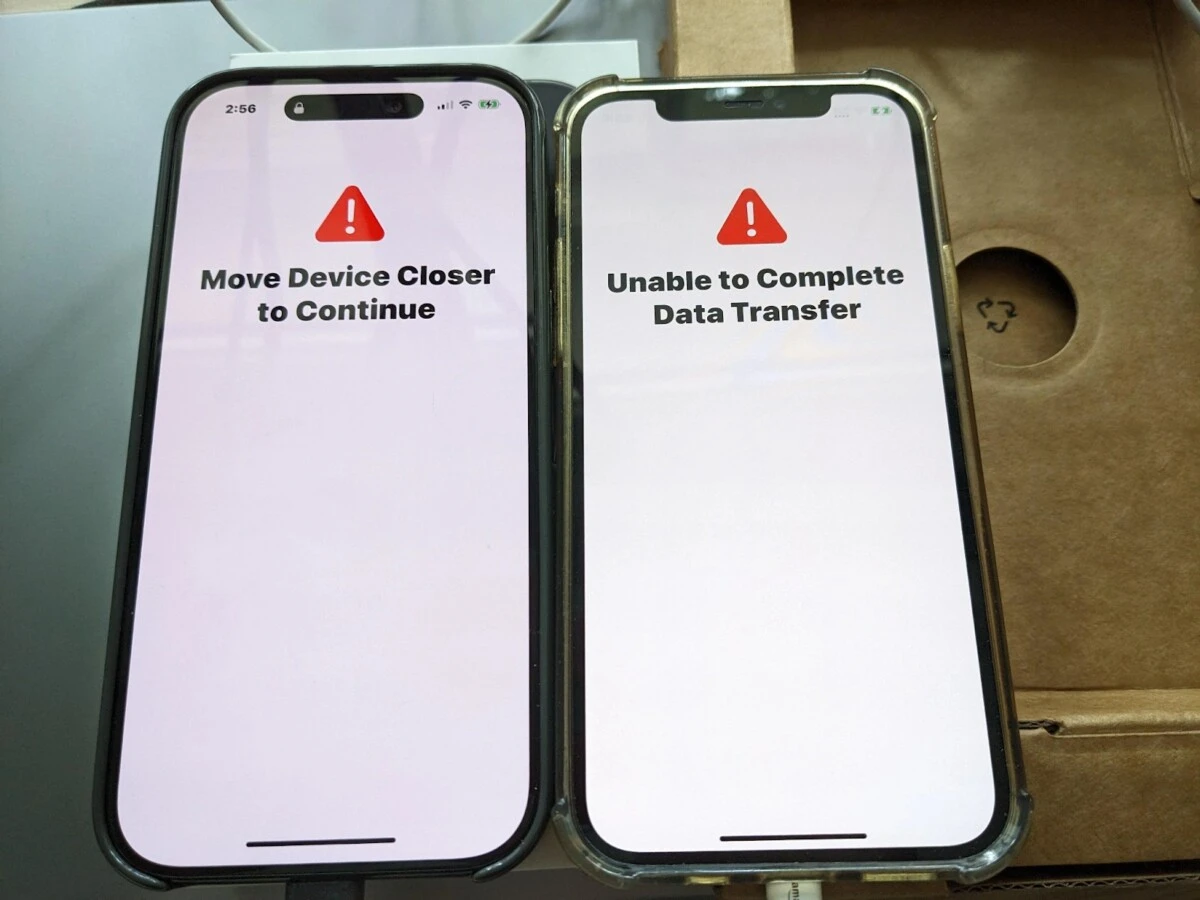
An iPhone data transfer interruption is a frustrating thing to experience, even more so when you’re determined to get your new device up and running. Some of the most common causes of interrupted data transfer on iPhone is an unstable internet connection, flawed device settings for data sharing or a low battery that stops the transfer in the middle.
Knowing these iPhone data transfer interruption causes can make it easier to spot issues early and avoid them altogether. In this guide, we’ll walk you through quick ways to troubleshoot iPhone data transfer and ensure you have a smooth transition to your new device.
Checking Internet Connection Stability
If you want to transfer iPhone data without any interruptions, you will certainly need an internet connection that is very stable. If the data transfer is interrupted, then check the internet for data transfer stability by bringing your router nearer to the device and making sure there is no obstacle or interference around.
The best results are achieved when you use stable Wi-Fi to transfer to an iPhone. If that doesn’t help, try to troubleshoot via restarting your router or reconnecting to Wi-Fi. In many cases, this can solve Wi-Fi issues very quickly and allow your device to get the solid connection it needs to get a transfer done without any hitches.
Enabling Airplane Mode to Minimize Disruptions
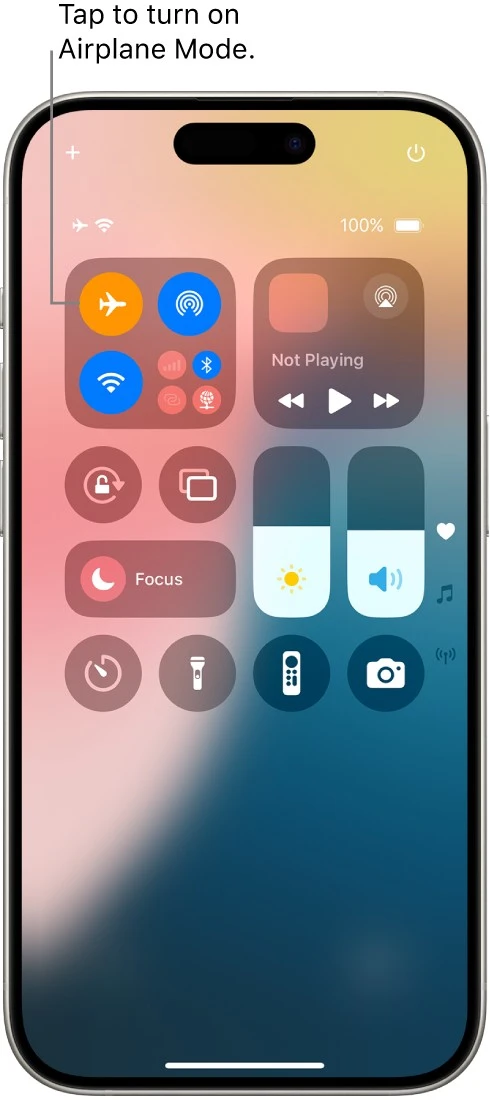
What if a call or message interrupts in the middle of your iPhone’s most important data transfer process? If you want an uninterrupted iPhone data transfer experience, you can do that by enabling Airplane Mode for iPhone transfer.
Turning on Airplane Mode basically stops calls as you’re transferring data, because you’re blocking any incoming signals that could interfere. The adjustment is a quick one, saving you time and fuss so you don’t have to get interrupted by calls and notifications while the transfer is happening.
Turning Off The Smart Network Switch
You might experience a situation when your iPhone data transfer is stalled due to interrupted Wi-Fi, making you angry and wasting your time.
If you’re still using an iPhone device that supports Smart Network Switch, there’s one helpful solution to disable Smart Network Switch, which is a feature on iPhone to switch the internet connection automatically for a more stable internet experience.
But if you require a steady Wi-Fi connection, for example during data transfer, Smart Network Switch during the iPhone transfer can disrupt by bouncing between networks.
Closing Background Apps to Free Up Resources
One effective way to optimize the iPhone for data transfer and avoid interruptions is to close background apps. When background apps are running, they continue to use up memory and processing power, which can slow down the transfer process or even cause it to fail if your device is stretched thin on resources.
Simply swiping up and closing all open apps can improve transfer by closing apps that may be competing for your iPhone’s resources. This quick step ensures your device is fully focused on the task, leading to a smoother and faster data transfer experience.
Restarting Both Devices to Reset Settings
If your iPhone data transfer has been interrupted, sometimes a quick restart can do the trick to clear up any underlying issues. Begin by powering off both iPhones, as this simple step can help reset any network or system settings that might be interfering.
After turning each iPhone off and waiting a few seconds, turn them back on. This reboot iPhone to fix data transfer approach helps refresh the devices and often resolves transfer disruptions. By taking a moment to restart the iPhone for transfer issues, you can often re-establish the connection for a smoother experience.
This method, in essence, serves as a means to reset devices for iPhone transfer—an effective, straightforward fix for transfer interruptions.
Alternative Data Transfer Methods
When an iPhone data transfer gets interrupted, it’s reassuring to know that alternative iPhone data transfer methods exist. Instead of relying solely on Quick Start, you can use iCloud for iPhone transfer by backing up your old device to iCloud and then restoring this backup on your new iPhone.
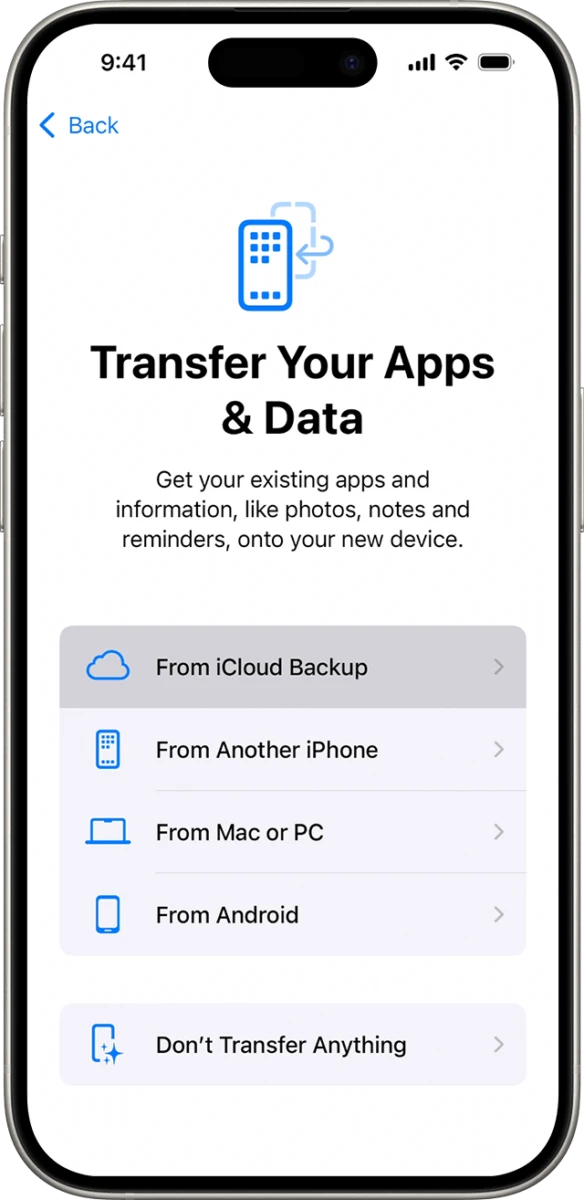
This method is reliable, and you won’t need a physical connection. Another tried-and-true option is to transfer iPhone data with iTunes or Finder on a Mac or PC. This approach allows you to create a full backup on your computer, which you can restore to the new device.
Understand how to troubleshoot iPhone server connection issues efficiently.
Conclusion
If you want to make your iPhone data transfer experience smooth, the key is a stable connection and correct settings. Troubleshooting data transfer for iPhone could be very troublesome, but if you follow these steps it could become much easier.
To keep the process reliable, check for software updates, make sure the device has enough storage, and avoid possible interruptions like incoming calls. If you encounter any snags, these quick adjustments will help you correct the iPhone transfer issues and get your data back on track.